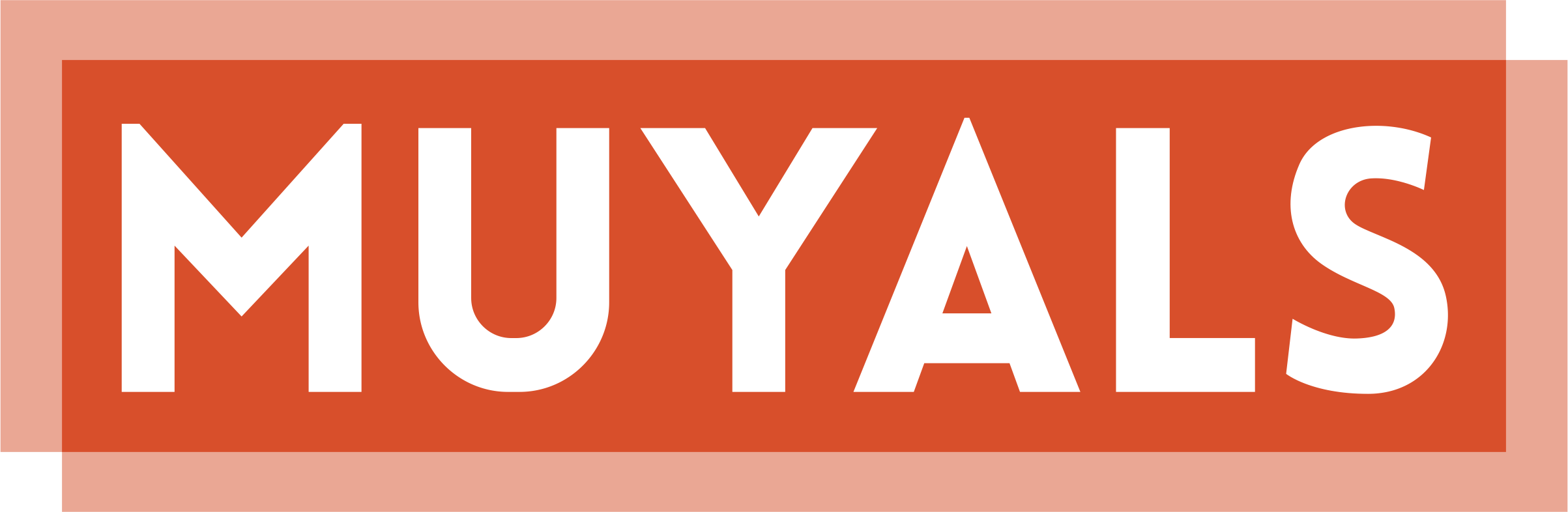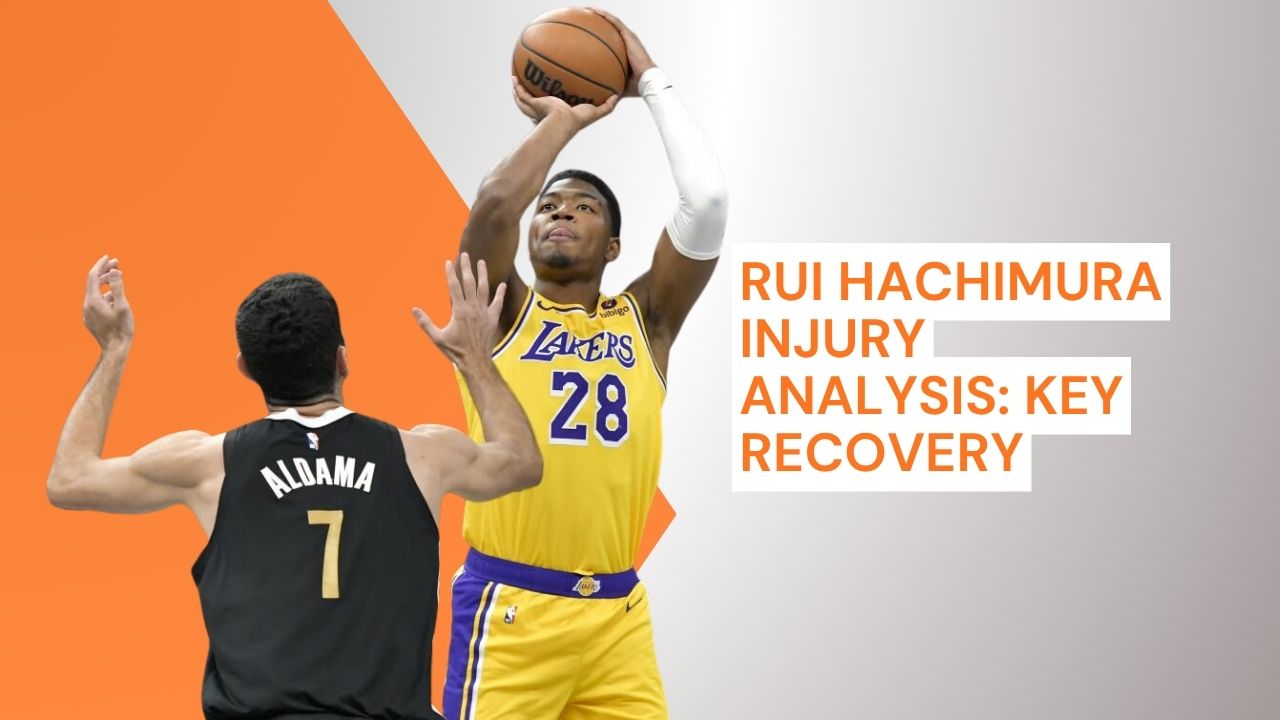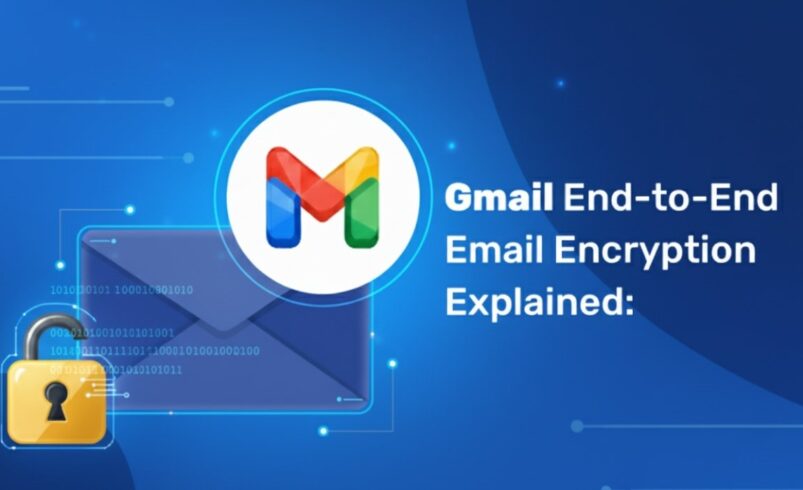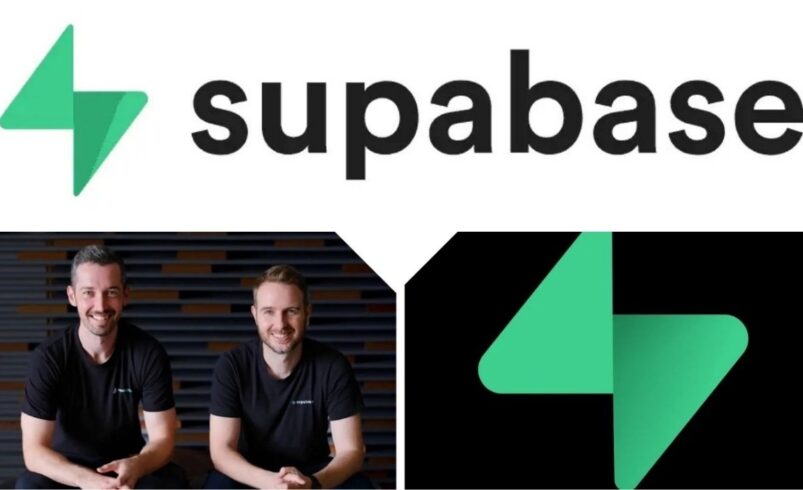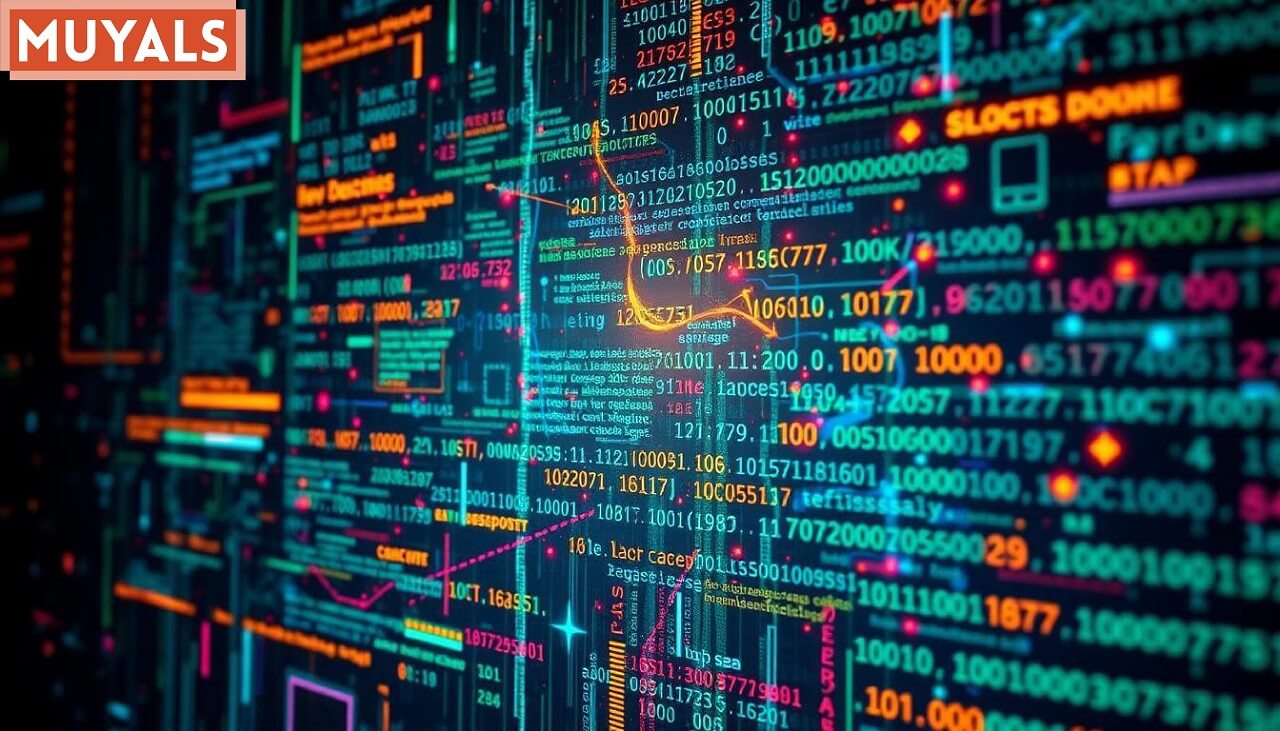As email communication continues to play a vital role in both personal and professional lives, protecting sensitive information has never been more important. Gmail, being one of the most widely used email platforms, offers multiple ways to encrypt your communications. From Transport Layer Security (TLS) to Client-Side Encryption (CSE), Gmail provides various encryption methods to safeguard your data against unauthorized access.
This step-by-step guide will walk you through the different encryption options available in Gmail, explaining how each works and how you can enable them to secure your Gmail account.
What Is Gmail Encryption?
Gmail encryption refers to the process of converting email content into a coded format that is only accessible to the intended recipient. This process ensures that even if someone intercepts the email, they won’t be able to read the content.
Gmail’s Encryption Methods:
- Transport Layer Security (TLS):
TLS encrypts emails in transit. This means that when you send an email from Gmail, the communication is encrypted as it travels from Gmail to the recipient’s email server, as long as the recipient’s server also supports TLS.
- Secure/Multipurpose Internet Mail Extensions (S/MIME):
S/MIME provides end-to-end encryption for emails, meaning that only the sender and recipient can read the email content. This is available for Google Workspace users.
- Client-Side Encryption (CSE):
CSE is the most secure encryption method, as it encrypts the email on your device before it is sent. This means that even Google cannot access the contents of your email. Currently, CSE is available to Google Workspace Enterprise Plus customers.
How to Enable Gmail Encryption
1. Enable TLS Encryption (Automatic)
Gmail automatically uses TLS encryption for all emails sent to recipients whose email servers support TLS. There’s no need to manually enable TLS, as it’s automatically activated for both sending and receiving emails in Gmail.
However, if you’re curious about whether your email is protected by TLS, you can check the lock icon next to the recipient’s email address. If it’s gray, TLS encryption is being used.
2. Enable S/MIME Encryption in Gmail (Google Workspace)
For organizations using Google Workspace, S/MIME offers end-to-end encryption, making it the best option for securing internal and external communications. Here’s how to enable it:
For Admins:
- Sign in to the Google Admin Console.
- Navigate to Apps > Google Workspace > Gmail > User Settings.
- Scroll to S/MIME settings and check the box to enable S/MIME encryption for sending and receiving emails.
For Users:
- Go to Gmail Settings > Accounts > Send mail as.
- Click Edit Info and upload your S/MIME certificate.
- Once configured, you’ll be able to send and receive encrypted emails within your organization.
3. Using Client-Side Encryption (CSE)
Client-Side Encryption is the highest level of protection Gmail offers. It ensures that emails are encrypted on your device, preventing even Google from being able to read them. This feature is available to Google Workspace Enterprise Plus customers and requires the following steps:
How to Enable CSE:
- Sign in to your Google Admin Console.
- Go to Security > Data Protection > Client-Side Encryption.
- Enable CSE for your organization and configure it according to your needs.
- Ensure that all users have client-side encryption keys set up on their devices to encrypt their emails.
Note: CSE is currently available for Google Workspace Enterprise Plus customers only. If you’re using a personal Gmail account, this feature is not yet available. (support.google.com)
Using Gmail Confidential Mode
Gmail’s Confidential Mode offers another way to protect sensitive information, though it doesn’t provide the level of encryption that S/MIME or CSE does. This feature allows you to set expiration dates for emails and restrict actions like forwarding, copying, or downloading. It also requires recipients to enter a passcode (sent via SMS) to read the message.
How to Use Confidential Mode:
- In Gmail, when composing a message, click the Confidential Mode icon (a lock with a clock).
- Set an expiration date for the email and choose whether to require a passcode.
- Send the email, and the recipient will only be able to view it within the set parameters.
While Confidential Mode offers some basic security, it is important to note that it doesn’t provide end-to-end encryption, so Google can still access the email content.
How to Check if an Email Is Encrypted
It’s important to verify whether your emails are properly encrypted. Here’s how to check:
1. For TLS Encryption:
- Look for a lock icon next to the recipient’s email address.
- Gray lock means the email is secured by TLS encryption.
2. For S/MIME Encryption:
- A green lock icon indicates that the email has end-to-end encryption via S/MIME, ensuring that only the sender and recipient can read the email.
3. For Confidential Mode:
- A clock icon signifies that the email is sent in Confidential Mode, offering basic security but not full encryption.
Best Practices for Email Security
- Use Strong Passwords:
- Ensure that your Gmail account has a strong, unique password to protect against unauthorized access.
- Enable Two-Factor Authentication (2FA):
- Adding an extra layer of security through 2FA ensures that only you can access your account, even if someone knows your password.
- Regularly Review Account Activity:
- Check the Security Checkup in your Google account to review any unauthorized access and update your security settings.
- Be Cautious with Phishing Attempts:
- Avoid clicking on suspicious links or attachments in emails. Always double-check the source and be wary of emails asking for sensitive information.
Limitations of Gmail Encryption
While Gmail’s encryption options are robust, they do have limitations:
- No True End-to-End Encryption by Default:
- Google can technically access the contents of emails sent without S/MIME or CSE encryption. It’s essential to enable these methods for full privacy.
- Recipient Compatibility Issues:
- S/MIME encryption only works within organizations using Google Workspace, and not all email providers support it.
- Email Metadata Not Encrypted:
- Gmail encryption doesn’t protect metadata such as the sender, recipient, and subject line. These can still be accessed by email providers.
Conclusion
Gmail offers several ways to enhance email security, from TLS encryption to S/MIME and Client-Side Encryption. By understanding these options and utilizing them, you can significantly improve the security and privacy of your communications. However, it’s crucial to stay aware of Gmail’s limitations, such as the lack of full end-to-end encryption by default, and implement additional security measures like two-factor authentication.