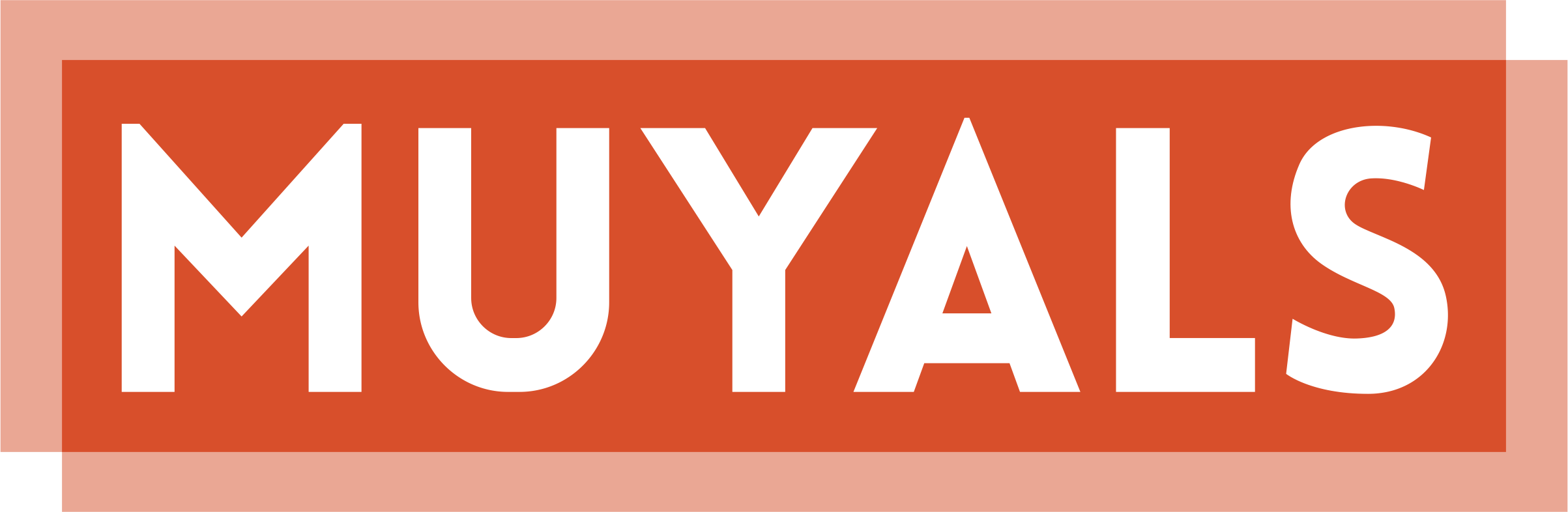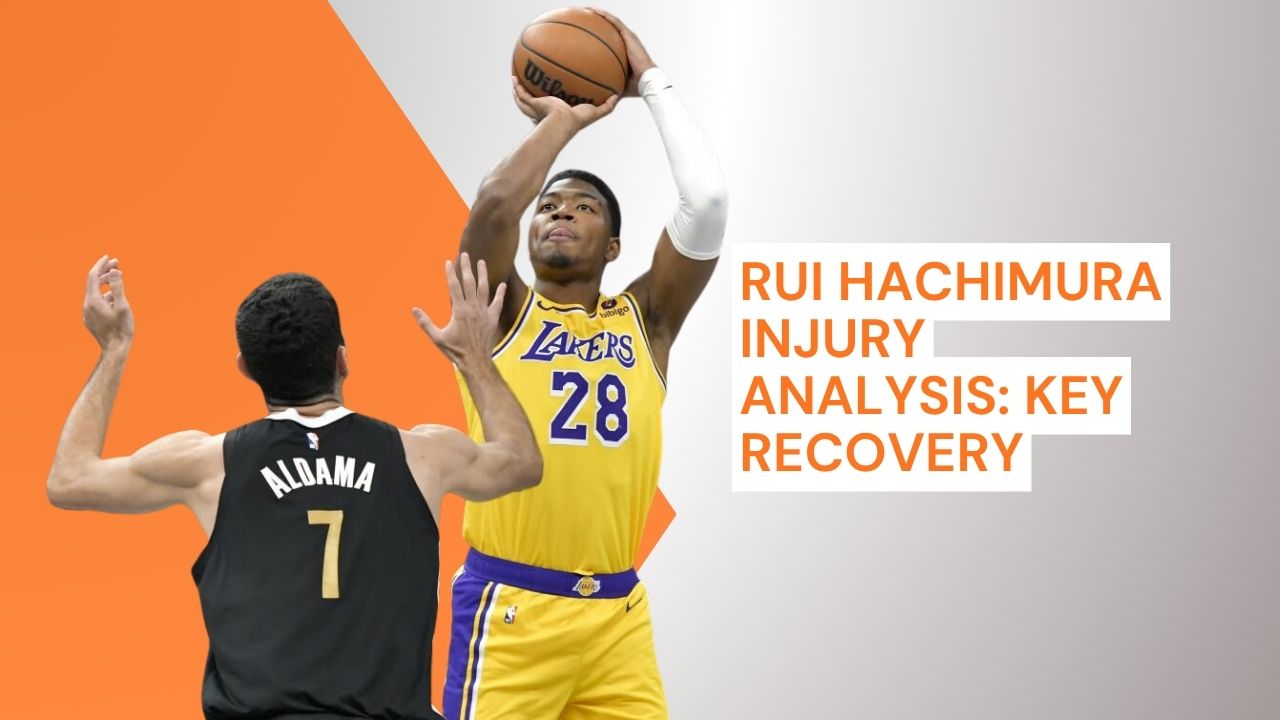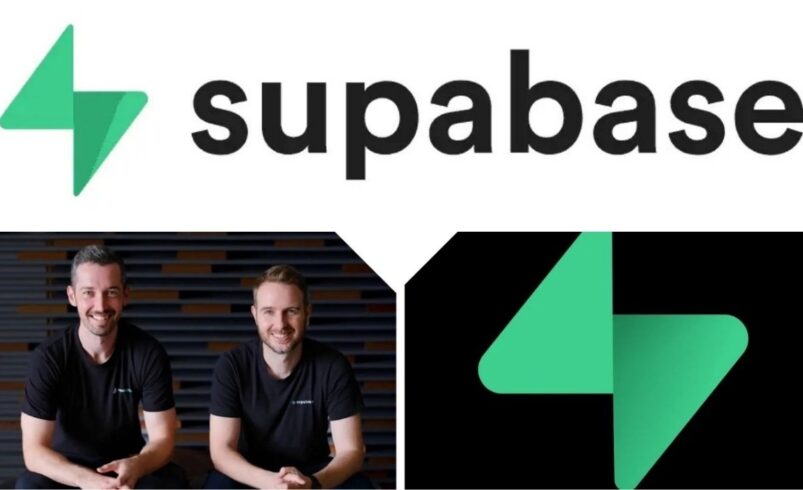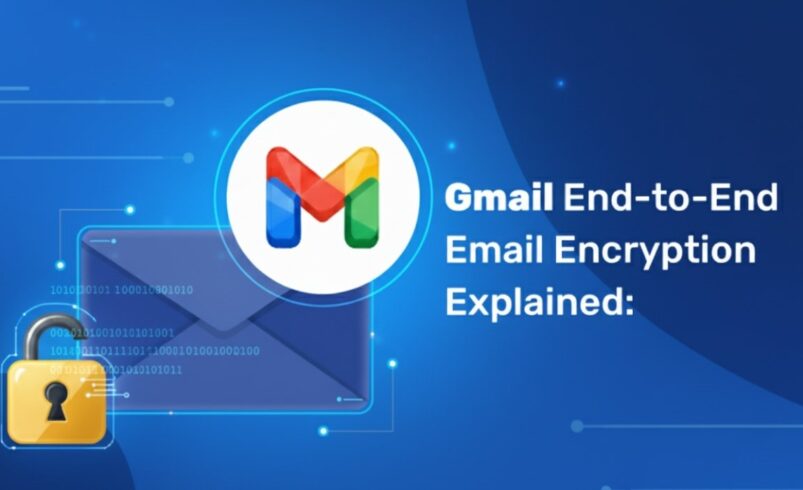Supabase has quickly become one of the most popular open-source backend-as-a-service (BaaS) platforms. With its PostgreSQL-based database, real-time capabilities, built-in authentication, and file storage, Supabase provides developers with all the tools they need to build modern applications quickly. If you’re new to Supabase, this step-by-step guide will help you get started with setting up and integrating it into your project, so you can take advantage of its powerful features.
Step 1: Sign Up for Supabase
The first step to getting started with Supabase is signing up for an account.
How to Sign Up:
- Visit the official Supabase website: supabase.com.
- Click on the “Start a Project” button.
- Sign up using your GitHub or email account.
- Once logged in, you will be directed to the Supabase dashboard where you can start creating your project.
Step 2: Create a New Project
Once you’re logged in, the next step is to create your first project in Supabase.
How to Create a Project:
- On the Supabase dashboard, click on the “New Project” button.
- Enter a name for your project and select a database password.
- Choose a region for your project. It’s generally best to select a region close to your user base to reduce latency.
- Click “Create Project”.
Once the project is created, Supabase will automatically provision a PostgreSQL database for your project, and you will be redirected to the project’s dashboard.
Step 3: Set Up the Database
Supabase provides a fully managed PostgreSQL database that comes with a set of useful tools to interact with your data. You can use SQL queries, the built-in API, or the Dashboard for managing your database.
How to Set Up Your Database:
- In your Supabase project dashboard, click on the Database tab to access the database settings.
- Table Editor: Use the Table Editor to easily create and manage tables, define relationships, and set constraints without writing SQL.
- SQL Editor: If you prefer working with SQL, you can use the SQL Editor to write your custom queries.
- Example: To create a simple users table, you can use this SQL query:
CREATE TABLE users ( id serial PRIMARY KEY, name varchar(255) NOT NULL, email varchar(255) UNIQUE NOT NULL );
- API Access: Supabase automatically generates an API for your tables. After creating a table, you can directly query it through the REST API or GraphQL (with the
pg_graphql extension) to interact with the data.
Step 4: Set Up Authentication
Supabase provides built-in authentication for managing users and securing your application. It supports multiple login methods such as email/password, OAuth, and third-party providers like Google and GitHub.
How to Enable Authentication:
- In your Supabase dashboard, go to the Authentication section.
- Under the Settings tab, enable your desired authentication methods (e.g., email/password, OAuth providers).
- Customize the sign-up and login screens according to your needs, or integrate them using Supabase’s Auth API.
For example, if you want to sign up users with email/password:
const { user, error } = await supabase.auth.signUp({
email: 'example@example.com',
password: 'your-secure-password'
});
Step 5: Set Up Realtime Subscriptions
One of Supabase’s standout features is its real-time capabilities, which allow you to listen for changes to your data and instantly update your UI.
How to Set Up Realtime:
- In the Supabase dashboard, go to the Realtime section to configure your subscriptions.
- You can subscribe to changes in your PostgreSQL tables using Supabase’s real-time API.
- For example, if you want to listen for changes in the
users table, you can set up a subscription:
const subscription = supabase
.from('users')
.on('INSERT', payload => {
console.log('New user added', payload);
})
.subscribe();
This will notify your application whenever a new user is added to the users table, allowing for real-time updates.
Step 6: Set Up File Storage
Supabase also includes built-in file storage, allowing you to manage and serve large files such as images, videos, or documents.
How to Set Up File Storage:
- Go to the Storage tab in your Supabase dashboard.
- Create a bucket to organize your files. You can create public or private buckets depending on your needs.
- You can upload files directly from the dashboard or use the Supabase API to handle uploads programmatically.
For example, uploading a file:
const file = document.querySelector('input[type="file"]').files[0];
const { data, error } = await supabase.storage
.from('your-bucket-name')
.upload('path/to/file.jpg', file);
Step 7: Deploy Your Application
Once your project is set up, you can deploy your application to the web. Supabase does not handle front-end hosting, but you can use any hosting provider (e.g., Vercel, Netlify) to deploy your front-end, while Supabase will handle the backend.
For deploying your project:
- Build your front-end application with the framework of your choice (React, Vue, Angular, etc.).
- Use Supabase’s API and authentication system to connect your front-end with the backend.
- Deploy your application on your chosen hosting provider.
Step 8: Monitor and Scale Your Project
Supabase provides an Analytics dashboard where you can monitor your project’s performance, usage, and database queries. You can also scale your database by upgrading to a higher tier as your application grows.
How to Monitor Your Project:
- Go to the Analytics tab in your Supabase dashboard to monitor real-time and historical data about your usage.
- You can track API calls, database performance, and more.
- If you need to scale your project, Supabase provides easy-to-use pricing tiers, which you can adjust as your application grows.
Conclusion
Getting started with Supabase is straightforward, thanks to its developer-friendly interface and comprehensive suite of tools. By following these simple steps, you can quickly set up a scalable backend for your project, taking advantage of the powerful PostgreSQL database, real-time capabilities, authentication, and file storage. Supabase’s open-source nature and ease of integration make it a solid choice for developers looking for a Firebase alternative in 2025.